How to Backup WordPress Site with Backupbuddy plugin and Restore with InstantWP
Background
Instant wordpress is a very popular standalone, portable WordPress development environment. This application is very helpful and a must have for developers/blogs out there. You can download instantwp read more on the features on this great application at instantwp.com
On the other hand “backupbuddy” is a commercial wordpress plugin that you can use to make “Complete backup” or “minor database backup” of your wordpress installation on the server. I will not go in details on how to make full backup of your website using backupbuddy. If you want to know more about how to use backupbuddy for moving and restoring wordpress installation please read see these articles.
1.
How to backup wordpress installation with backupbuddy
2.
how to migrate your wordpress files to a live server using backupbuddy
Step by step guide
Download the completed backup of your wordpress installation to the local disk.
Delete all the files inside InstantWP wordpress folder (instantWP-installation-folder/iwpserver/htdocs/wordpress)

Ensure that the folder is empty.

Copy the files (backupbuddy zipped file and importbuddy.php) to InstantWP wordpress folder.

Open instantwp folder and run InstantWP. (Open instantWP installation folder)

Click on wordpress Frontpage option ( The page content will be indexed)

Click on backupbuddy.php file indexed on the page.
Start backupbuddy site restoration process

Basic Database Details (Very important details take note)
Database name:wordpress
Database host:localhost
Database user:root
Database password: “leave blank”
Database table prefix: wp_
Advanced Database settings ( Check the box as in the image below)

Test database configuration
Once test is complete click on the next button to start database import.

Database importation process starts

Database import completed (Proceed to site migration)

Click to view the new site imported into InstantWP

WordPress development site (Right on the desktop)

I was inspired and paid by lollygreen to write this tutorial.
Thanks for reading. Refer to other tutorials or request for one.










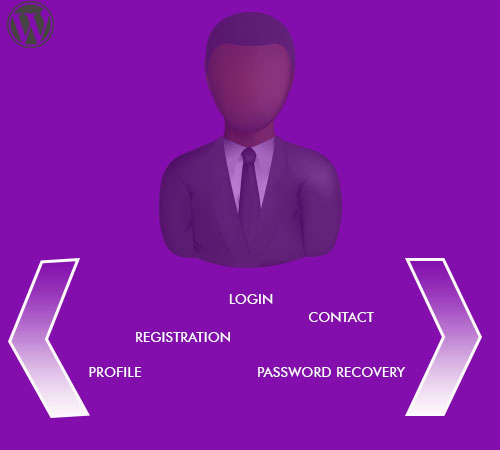

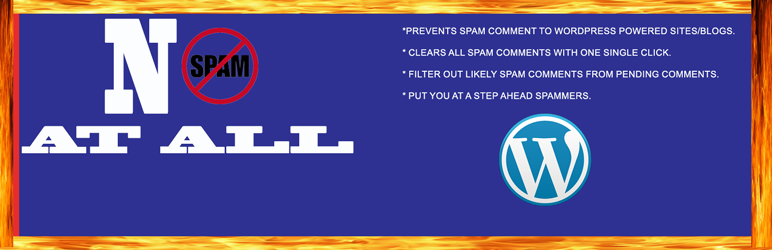
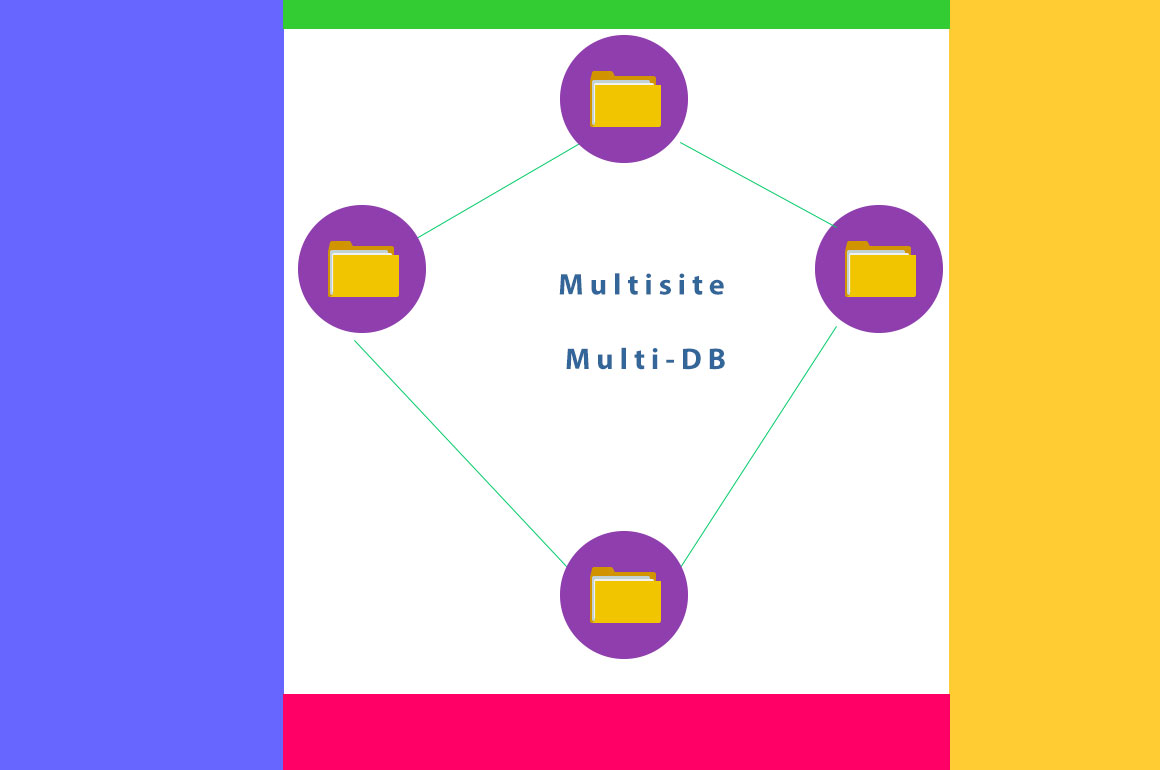
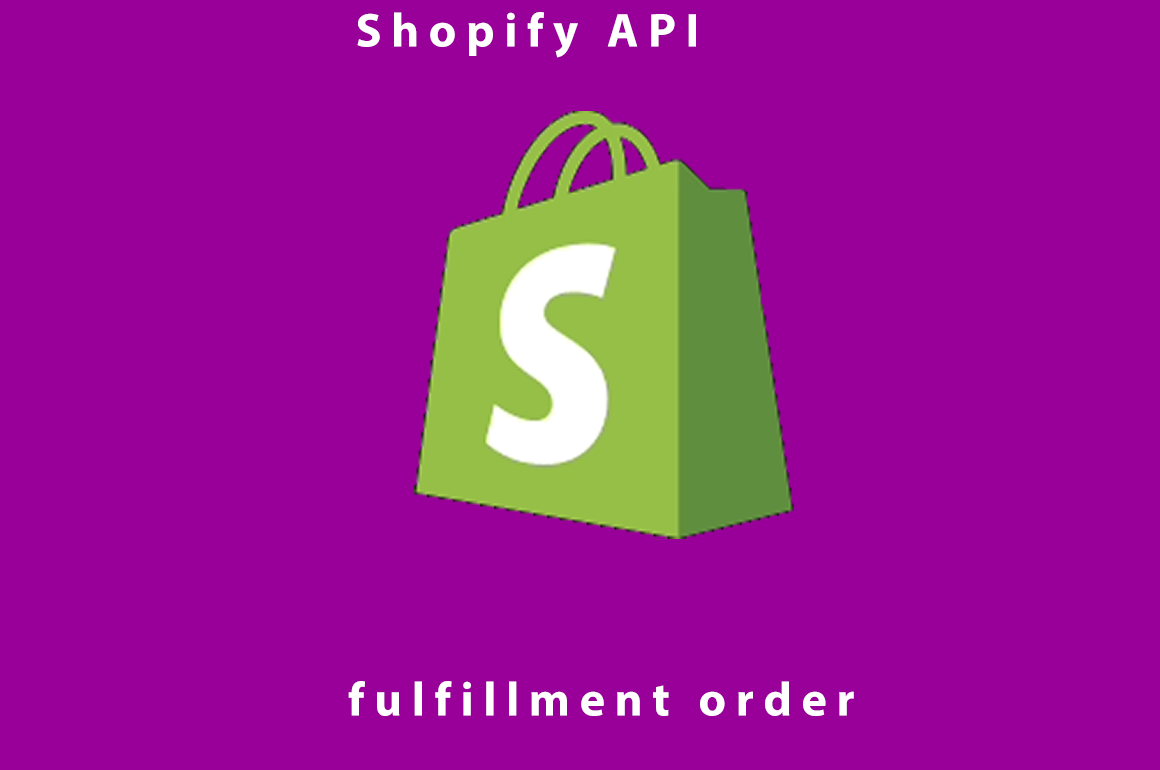

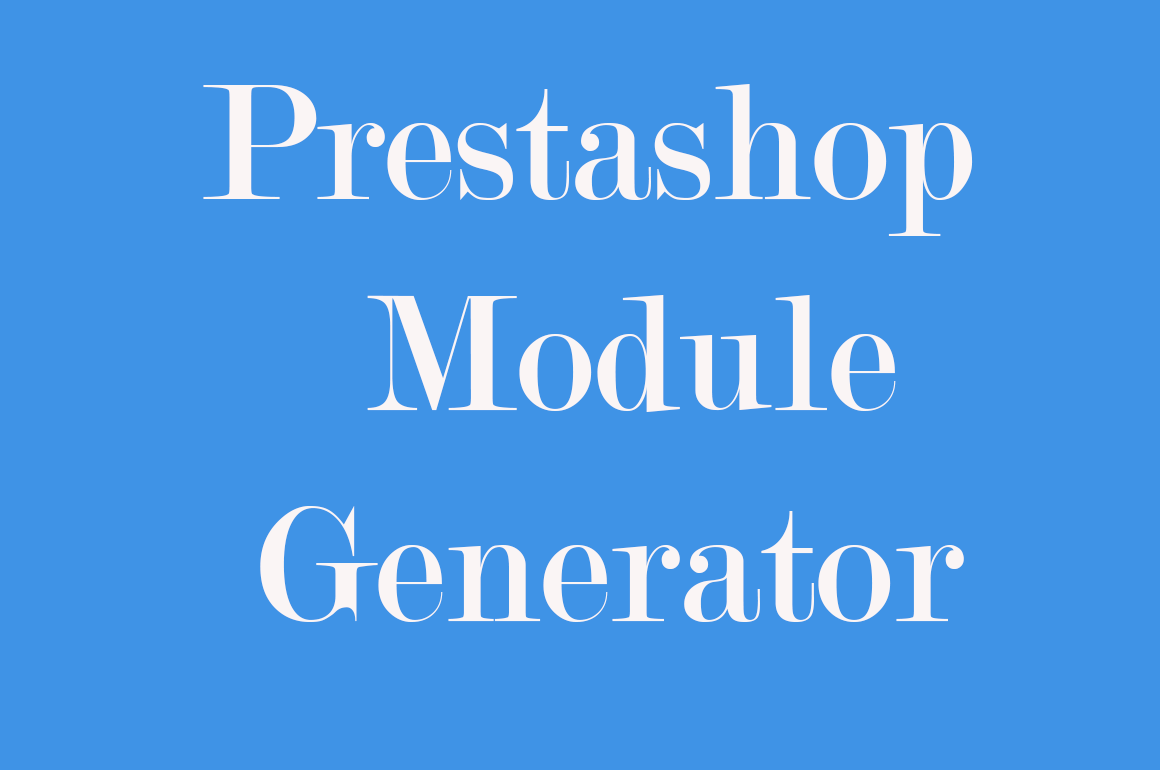
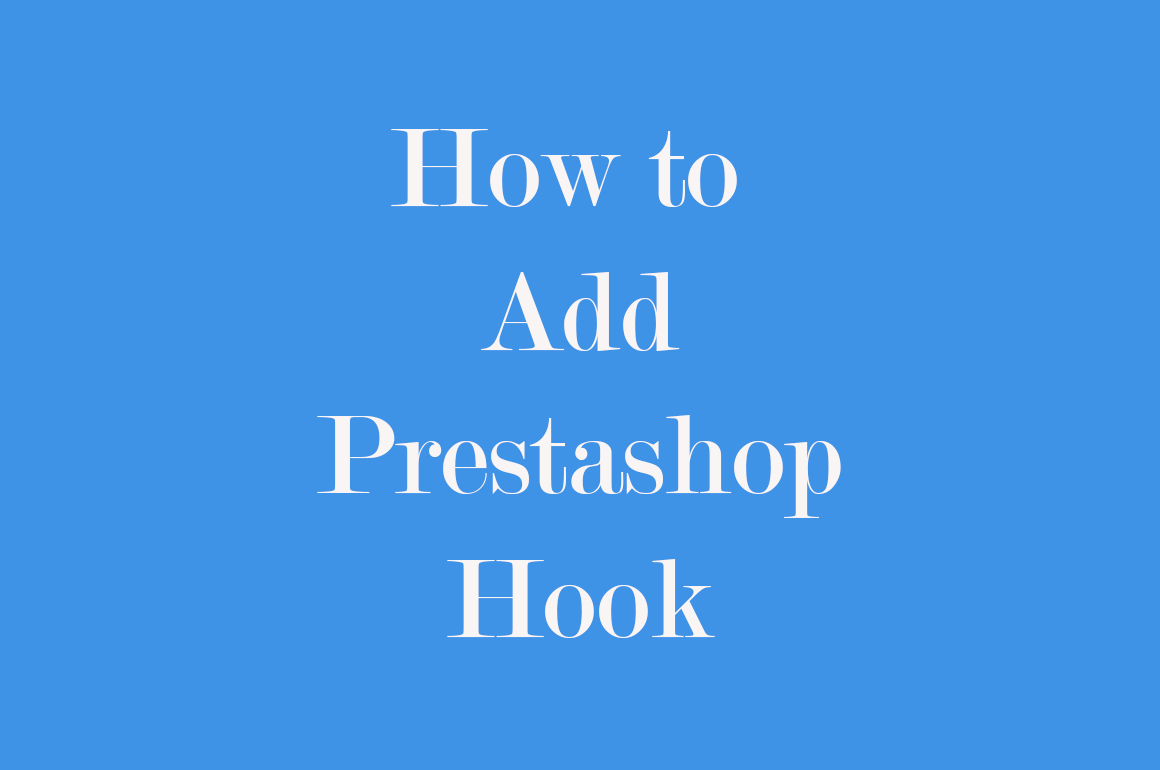
The images aren’t showing on the tutorial. Please can you update the images.
This is splendid. it is good to know how to use both accessories. Thanks p