How to Connect Microsoft Windows 7 to PPTP VPN
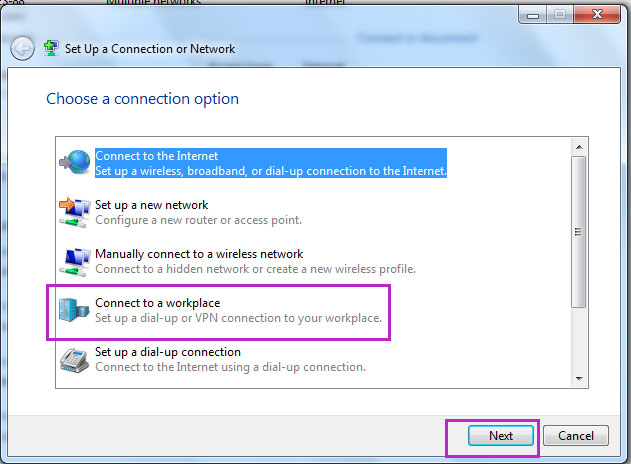
This guide provide a screenshot on how to connect your windows 7 machine to PPTP VPN. Internet is all about freedom, freedom of expression and freedom of information. If your internet is being censored, you are no longer enjoying the basic privileges offered by the internet. Get unlimited access while you are on mobile,connect your Android device to PPTP VPN
The screenshots on how to connect window 7 to PPTN VPN taken from hp EliteBook 6930p running on Window 7 Profession service pack 1.
steps 1
Right click on the network icon on the taskbar and select “Open Network and sharing center”;
steps 2
Select “Set up a new connection or network”.
steps 3
Select Connect to a workplace, Click “Next” to continue
steps 4
Check, “No, Creat a new connection”, Click “Next” to continue.
steps 5
Select “Use my Internet connection (VPN)”
steps 6
Input your internet address provided by your VPN provider. You can order PPTP VPN from domain hosting pal
Enter anything you like in the space provided for “Destination name:”.
steps 7
Enter your username and password for authentication and click on “Create” to complete the process.
Username and password will be provided to you by your PPTP VPN provider.
steps 8
How to connect windows 7 to PPTP VPN part 2
Connect to the network we setup in part one
Click on the network icon on the taskbar and view the available networks. The PPTP VPN will be listed. See screenshot below.
“MY DHP VPN”, your own “Destination name” will appear instead.
steps 9
Once you click on connect button, you will be required to provide your username and password.
Enter the username and password provided by your PPTP VPN provider, and click on connect button.
steps 10
Connection process
steps 11
Wooh! We have successfully connected our windows 7 machine to PPTP VPN Server.
Check your public ip via
whoer.org
whatsmyip.org
check your bandwidth speed also.
Enjoy?




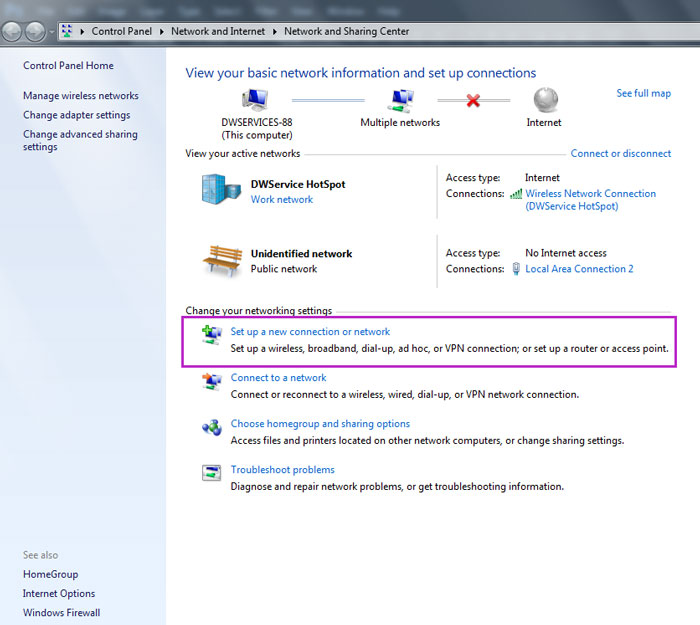
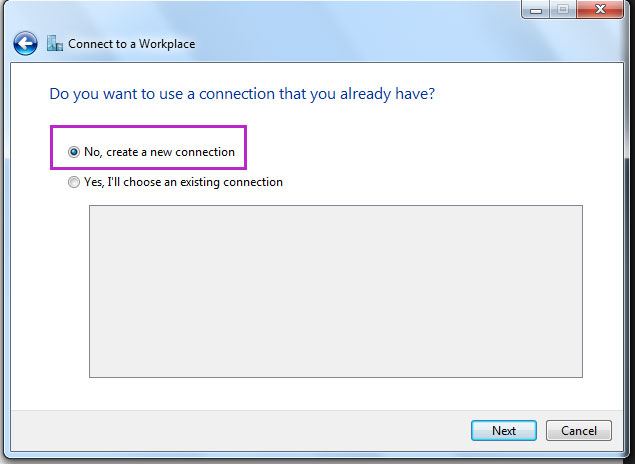
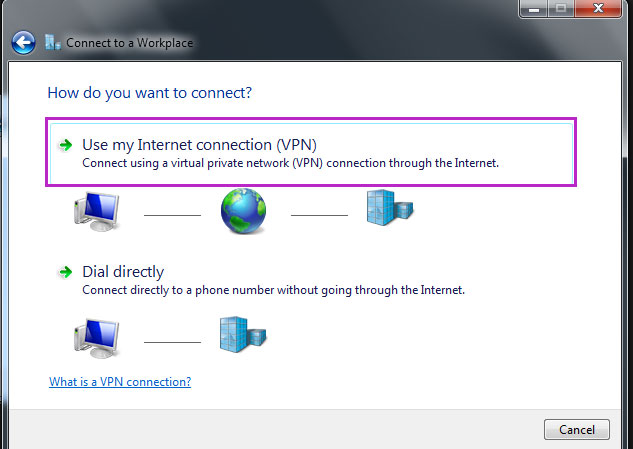
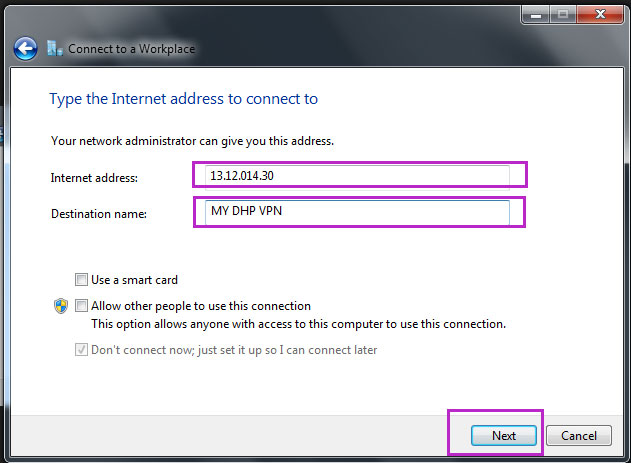
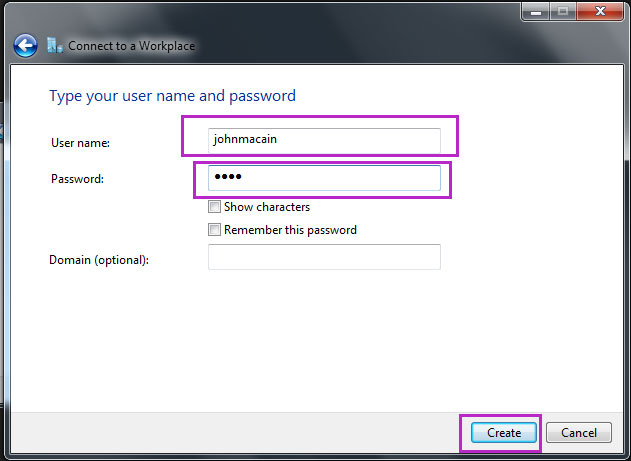

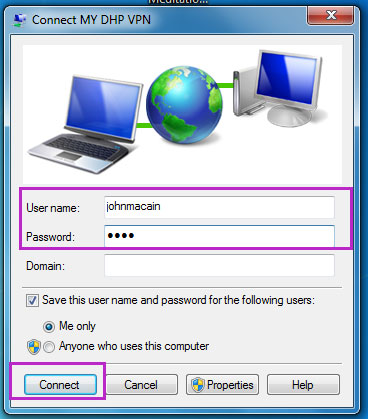
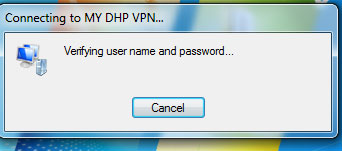
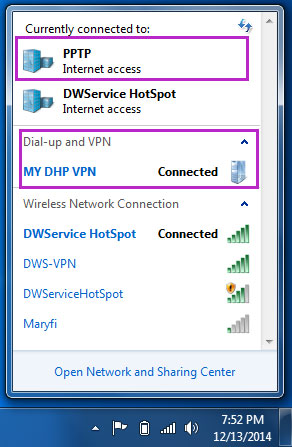
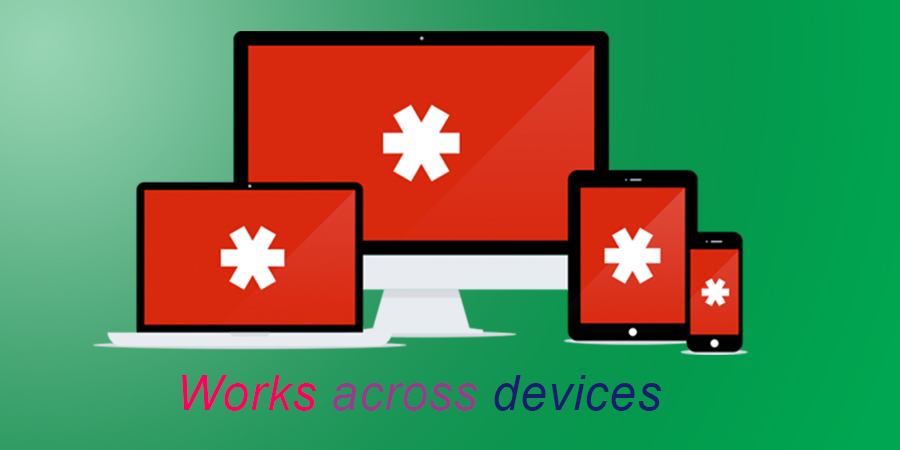

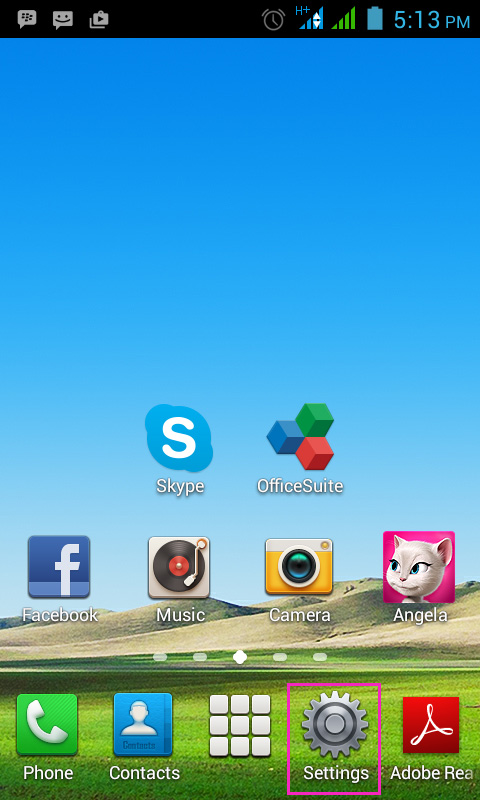
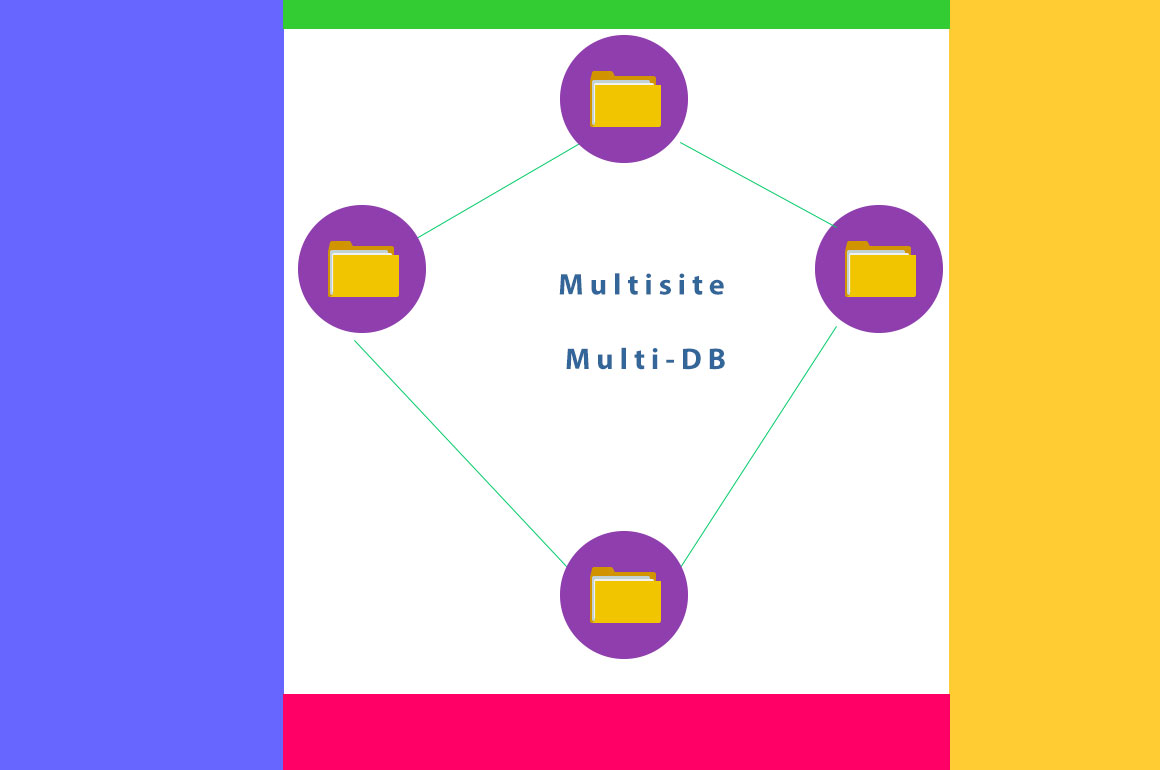
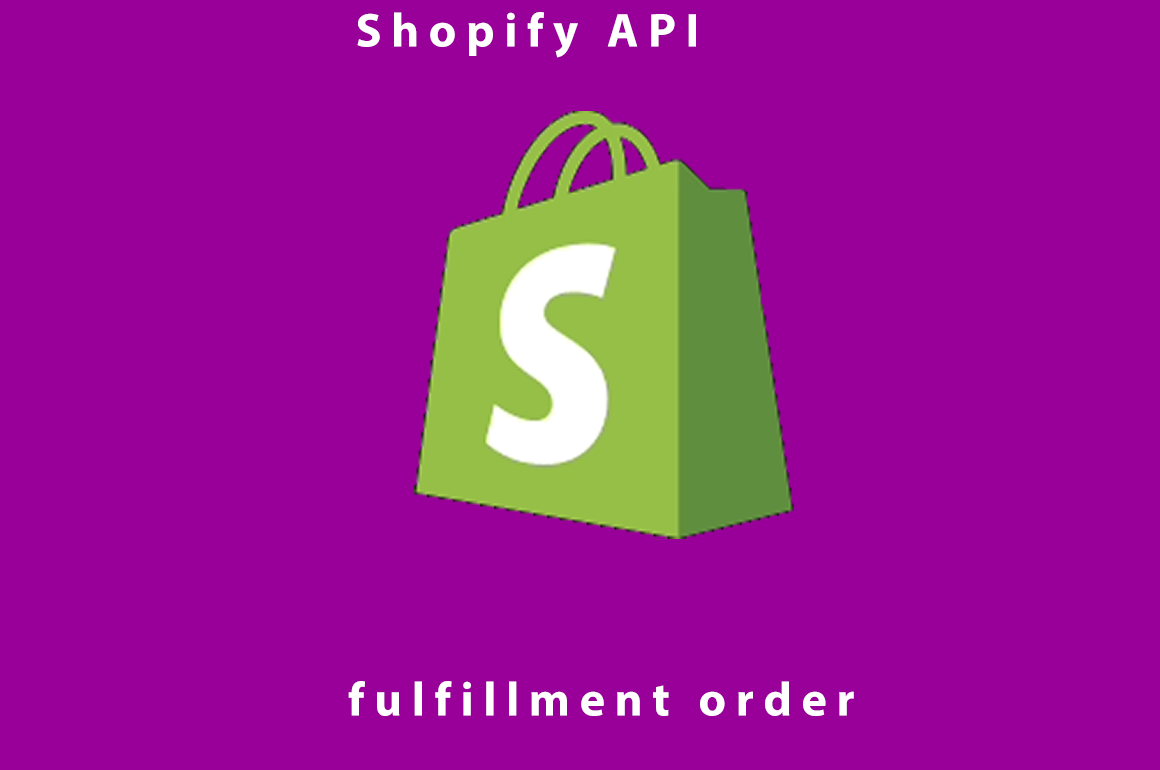

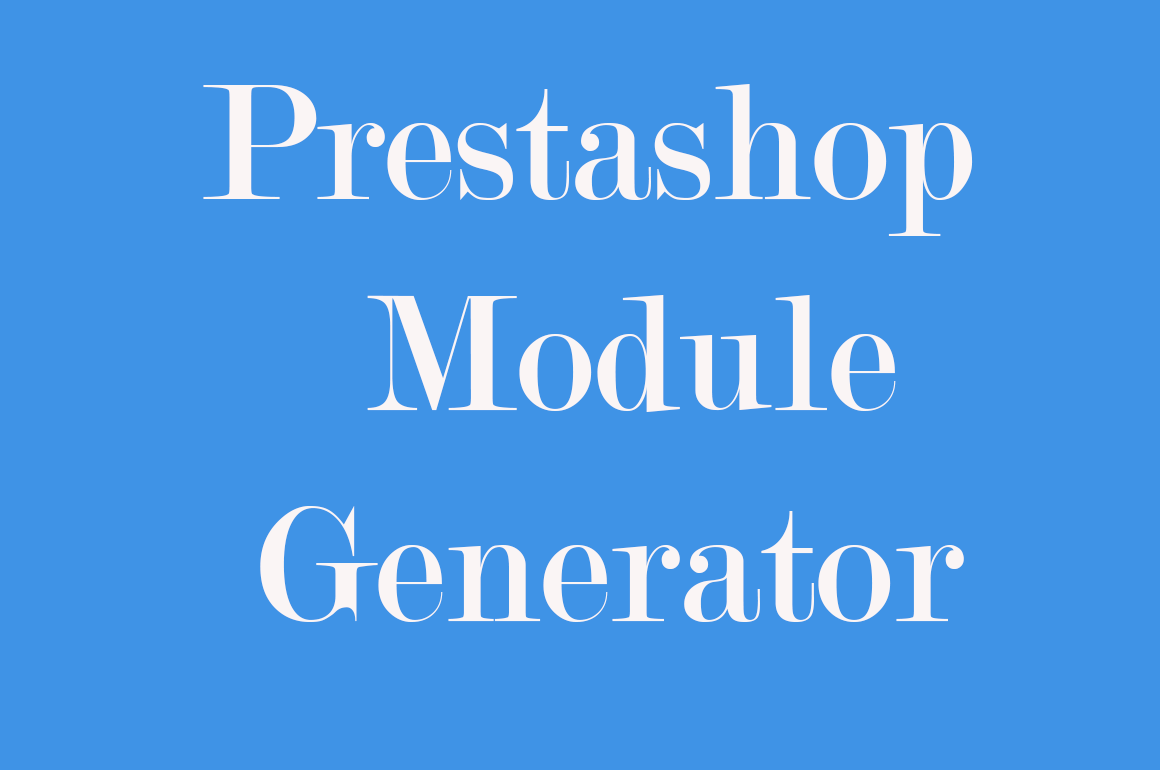
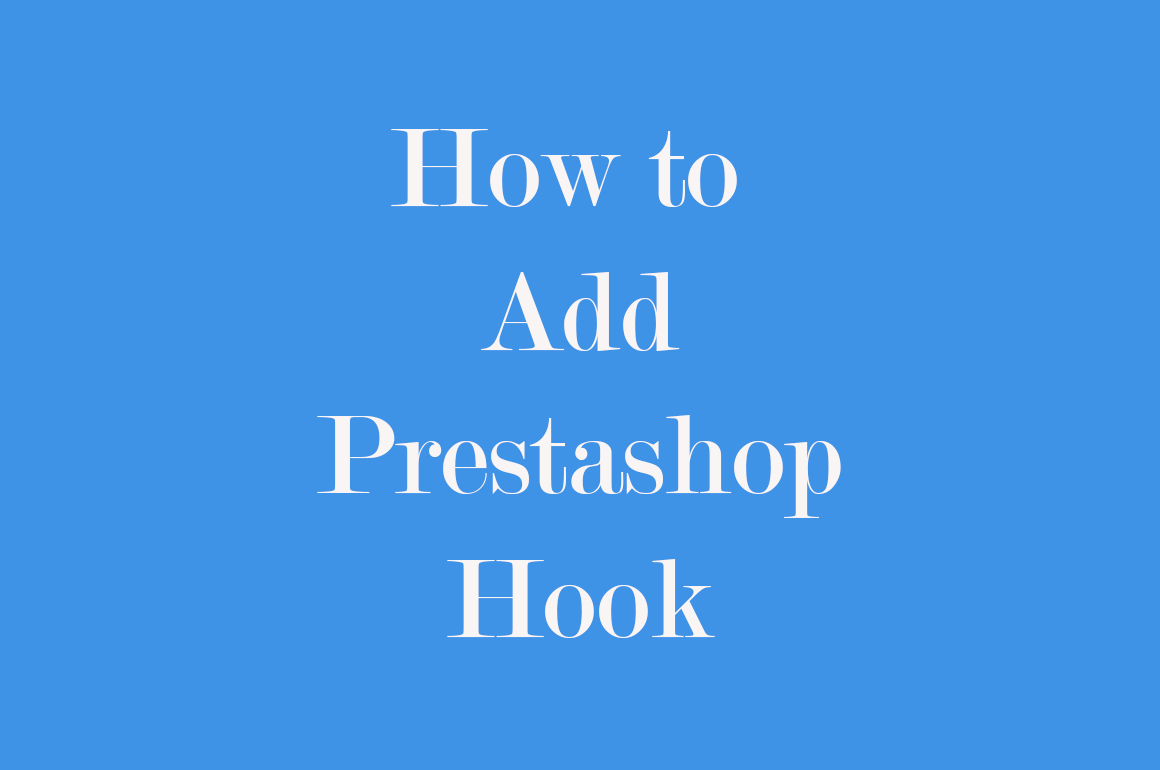
I had no issues downloading or using the VPN. Previously I’ve had issues finding a VPN that works in Iran, Turkmenistan and China, so it would be good to see how this VPN holds up in these countries – I will have to report back if I ever visit these countries again 🙂 Thanks for the free download!
Nice write up, please i need a personal vpn
Love your article on connect windows 7 to pptp vpn, please can you do a similar article on windows 8. i have a windows 8 machine. i tried the step above but there seems to be issues with windows 8